How To Configure EMail In iPhone
-
From the Home screen, choose Settings.

-
Next, tap Mail, Contacts, Calendars.
-
In the Accounts section, tap Add Account.
-
Choose your email account type. For setting up email to work with your (mt) Media Temple service, choose Other.
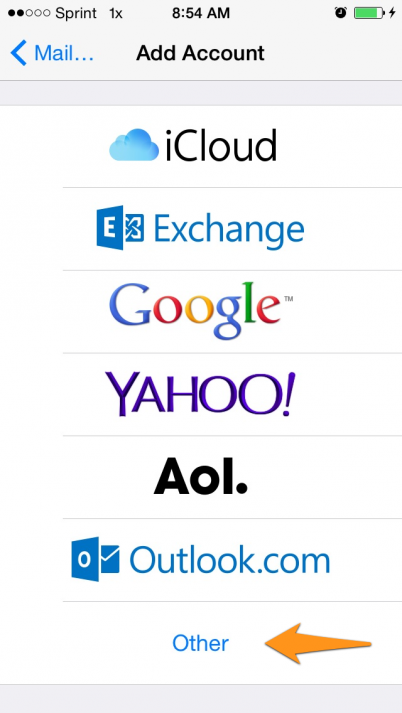
-
Select Add Mail Account under the Mail section.
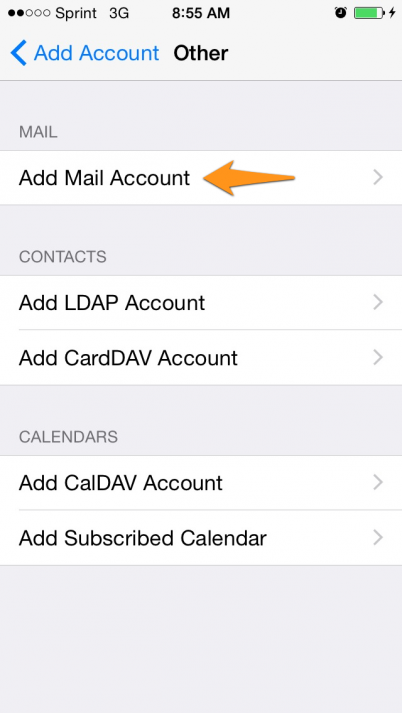
-
Enter your account information.
Name: <Please enter your name>
Email: <Enter your email id>
Password: <Enter your password>
Description : <Enter your email id>
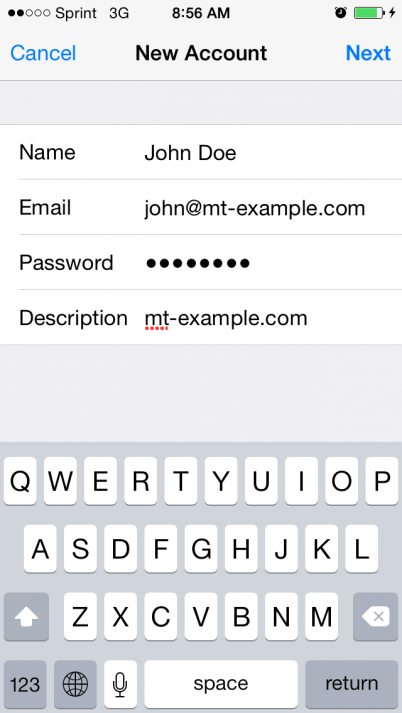
-
On the next screen, enter your DV account details.
Incoming Mail Server
Host Name: mail.evtgroups.com [ Port: 993 ]
Security Type: SSL/TLS
User Name: <Enter your email id>
Password: <Enter your email password>
Outgoing Mail Server (SMTP)
Host Name : mail.evtgroups.com [ Port:465 ]
Security Type: SSL/TLS
User Name: <Enter your email id>
Password: <Enter your email password>
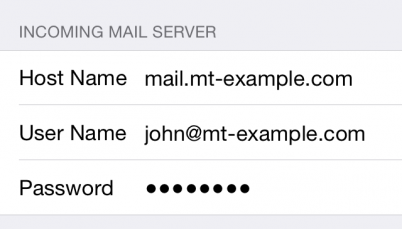
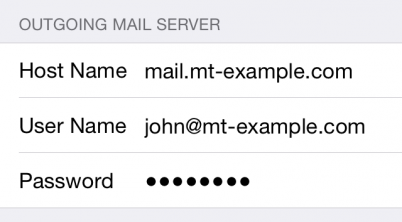
-
Once the email configuration is added, tap Next to continue. Choose what information you want to sync with your phone and tap Save to save the entered information. Your iPhone will then verify your account information.
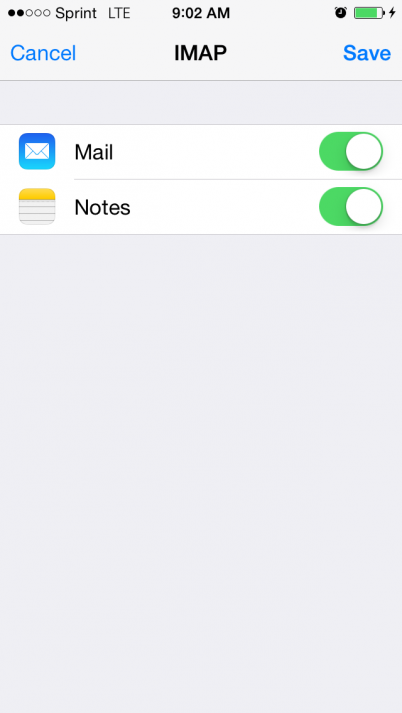
-
Upon successful completion, you will be taken back to the Mail screen. Your account will now be listed in the Accounts section.
